Step 1
Click Start->Control Panel->select and double click Network and internet connections->select and double click Network Connections.
Step 2
Double-click the Local Area Connection icon; highlight Internet Protocol (TCP/IP) tab in the Local Area Connection Properties window that appears:
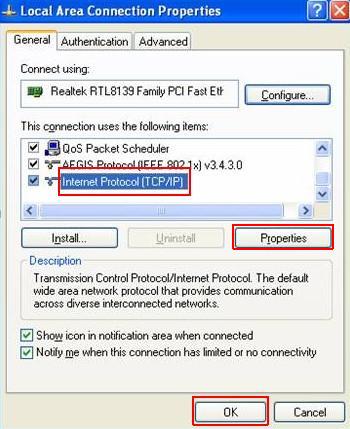
Step 3
Double click it or click Properties. The TCP/IP Properties window will display.
Step 4
Now you have two ways to configure the TCP/IP protocol below:
1. Assigned by DHCP Sever
Select Obtain an IP address automatically and Obtain DNS Server address automatically, as shown in the figure below. These may be selected by default. Then click OK to save setting.

2.Assigned manually
1) Select Use the following IP address, as shown in the following figure.
If the router’s LAN IP address is 192.168.1.1, please type in IP
address 192.168.1.x (x is from 2 to 253), subnet mask 255.255.255.0, and
default gateway 192.168.1.1.
2) Select Use the following DNS server addresses,
as shown in the following figure. And then type the DNS server IP
address, which should be provided by your ISP. Finally remember to
click OK to save settings.
Note: In most cases, type your local area DNS server IP addresses into it.
The Preferred DNS server is same to default gateway. For Secondary DNS server, you could leave it blank or type in 8.8.8.8.
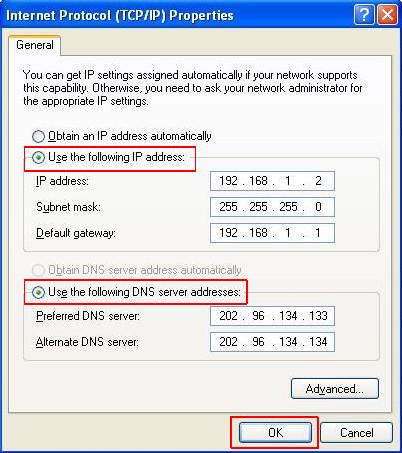
Step 5
Click OK to save and apply your settings.
No comments:
Post a Comment